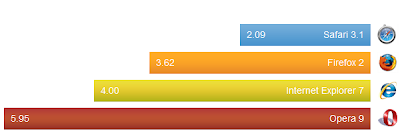
 2.09 Safari 3.1 - First
2.09 Safari 3.1 - First  3.62 Firefox 2 - Second
3.62 Firefox 2 - Second  4.00 Internet Explorer 7 - Third
4.00 Internet Explorer 7 - Third  5.95 Opera 9 - Fourth
5.95 Opera 9 - Fourth Blazing performance.
The fastest web browser on any platform, Safari loads pages up to 1.9 times faster than Internet Explorer 7 and up to 1.7 times faster than Firefox 2.
Safari loads web pages in 2.09 seconds - "0 to 60 in 2.09 seconds flat!"
And it executes JavaScript up to 6 times faster than Internet Explorer 7 and up to 4 times faster than Firefox 2. What does all that mean for you? Less time loading pages and more time enjoying them.
- Performance measured in seconds. Testing conducted by Apple in March 2008 on a 2.4GHz Intel Core 2 Duo-based iMac system running Windows XP Professional SP2, configured with 1GB of RAM and an ATI Radeon HD 2600 with 256MB of VRAM. HTML and JavaScript benchmarks based on VeriTest’s iBench Version 5.0 using default settings. Testing conducted with a beta version of Safari; all other browsers were shipping versions. Performance will vary based on system configuration, network connection, and other factors.
Bottomline:
Can Safari become The Web Browser?
Would FireFox users convert to Safari?
Would Internet Explorer users convert to Safari?
What would it take for new users to embrace Safari, and old users to convert to Safari?
Apple claims Safari as the fastest and easiest-to-use browser. Give Safari a
test-drive and find out yourself.
Apple Inc. (NASDAQ: AAPL) is one of the Top 20 Innovators of
The Innovation Index, and the
number one Innovator in the world.
“Safari 3.1 for Mac and Windows is blazingly fast, easy to use and features an elegant user interface,” said Philip Schiller, Apple’s senior vice president of Worldwide Product Marketing. “And best of all, Safari supports the latest audio, video and animation standards for an industry-leading Web 2.0 experience.”
References:
Apple Press Releases
Elegant user interface.
Safari’s clean, sleek look lets you focus on the web instead of your browser. The browser frame is a mere one pixel wide. You see a scroll bar only when you need one. You see no status bar by default — a blue progress bar fills the address field as the page loads — giving you more room to browse and view the web.
And with commonly used tools like a Google search field built right into Safari, you can get anywhere on the web faster.
Easy bookmarks.
Safari makes it easier than ever to manage your bookmarks. Know iTunes? Then you know Safari bookmarks. One click opens the single-window interface, where you can browse, search, and organize bookmarks the same way you browse, search, and organize music in iTunes.
Importing your current bookmarks couldn’t be simpler. In fact, the first time you open Safari, it imports all your bookmarks from the browsers you’ve been using. And if you want to import bookmarks later, just choose Import Bookmarks from the File menu.

Safari even helps you find sites to bookmark. Using the innovative Bonjour technology, Safari discovers and shows devices such as printers, routers, and webcams associated with web servers on your local network — automatically.
Pop-up blocking.
Say goodbye to annoying pop-up ads and pop-under windows that clutter up your desktop and distract you from your browsing.
By default, Safari blocks all unprompted new windows. You can open new windows when you click links, but you’ll get no surprises from unexpected, unwanted pop-ups.

Find.
Now you can locate any text on any web page using the Find command in Safari. Type a word into the new integrated Find banner
under the bookmarks bar, and Safari shows you the found count and highlights matching terms while dimming the page below them. So you can view every instance — in an instant.

Tabbed browsing.
With tabbed browsing in Safari, you can open and switch between multiple web pages in a single window. Drag and drop your tabs to rearrange them, open one in a new browser window, or merge all your current windows into one tabbed window.
Safari resizes each tab depending on the number you have open. Set a bookmark for a group of tabs or revert to the tabs that were open when you last closed or quit Safari.
SnapBack.
With most browsers, it’s easy to lose your way on the web. You go surfing, and before you know it, you’ve drifted far from where you started. Stop hitting the Back button and start using SnapBack in Safari. SnapBack lets you instantly snap back to your original search results or to the top level of any website, even after you’ve browsed down a few levels.
The SnapBack icon appears in the search field after you click a link in a search results page. Clicking the icon takes you back to the results page and even scrolls to the specific location you last viewed.

SnapBack also works in the address field. Type an address, click a bookmark, or click a link in email or another application, and Safari creates a SnapBack anchor point. When the SnapBack icon appears in the address field, click it to return to that anchor point instantly. So, if you type in the address of your favorite news site, click a link to read an article, then click another link, the SnapBack icon will take you back to the front page of the original news site.
Forms AutoFill.
Now you need never fill out an online form from scratch. That’s because Safari Forms AutoFill completes online forms with information from your Address Book or from previously completed forms.
Let Safari fill in your name, street address, city, zip code, email, and other information. Safari also gives you the option to automatically enter account names and passwords — all stored in a secure, encrypted format.


Built-in RSS.
Scan all the latest news, information, and articles from thousands of websites in one simple-to-read, searchable article list delivered right to you. The built-in RSS (Really Simple Syndication) reader in Safari tells you when new articles or blog posts have been added to your favorite sites, so you never have to guess.
Whenever you land on a page that offers an RSS feed, Safari displays an RSS icon in the address field. Click it and you view the simple RSS feed. Bookmark it and Safari tells you how many updates have been added since your last visit. The RSS view in Safari is customizable, so you can adjust article length or sort and filter articles by date, title, and source. You can also use the built-in search field to find articles relating to topics of interest. All from one place: Safari.
Resizable text areas.
Maybe the text area you’re typing in is a bit too small to read. Or maybe you just have a lot to say.
Either way, Safari lets you resize text areas on any website, just by grabbing the corner of the area. Resize and the web page reflows to make room.

Private browsing.
Your browsing is your business. Which is exactly why Safari offers private browsing — to keep your online activities private. Turn on private browsing and Safari won’t store your Google searches, your cookies, the history of sites you’ve visited, your download history, or information from online forms you’ve filled out.
If you’ve been browsing without private browsing turned on, just use Privacy Reset to empty your cache and clear Safari of your browsing, forms, and search history. It’s a one-click clean slate.

Security.
Now you can enjoy worry-free web browsing on any computer. Apple engineers designed Safari to be secure from day one.
For starters, Safari uses robust encryption to ensure that your private information stays that way. When you browse a secure site, Safari displays a lock icon in the upper-right corner of the browser. If you want to know more about the credentials of a secure site, click the lock icon and Safari displays detailed information about the site’s security certificate.
Safari supports SSL versions 2 and 3, as well as Transport Layer Security (TLS), the next generation of Internet security. Safari uses these technologies to provide a secure, encrypted channel that protects all your information from online eavesdroppers. And Safari lets you use standards-based authentication such as Kerberos single sign-on and X.509 personal certificates, or proprietary protocols like NTLMv2 to log in to secure sites.
Safari also supports a variety of proxy protocols — services that help firewalls control what flows in and out of the network — including Automatic Proxy configuration, FTP Proxy, Web Proxy (HTTP), Secure Web Proxy (HTTPS), Streaming Proxy (RTSP), SOCKS Proxy, and Gopher Proxy.

Graphics and fonts.
Apple brings the same amazing graphics technology to Safari that's used in Mac OS X to ensure great color in everything from iPhoto to Final Cut Pro. Safari is the only browser that employs advanced color management to deliver web images with the most accurate color possible.
And Safari makes text beautiful and easy to read on all displays thanks to Apple's sophisticated font-rendering technology. Safari smoothes fonts so that they're easy on the eyes but also remain as faithful as possible
to the chosen font. As a result, your favorite websites look the way they were meant to be seen.
With CSS3 web fonts in Safari 3.1, web designers can go beyond web-safe fonts and use any font they want to create stunning new websites using standards-based technology. Safari  automatically
automatically
recognizes
websites that use custom fonts and downloads them as they’re needed.
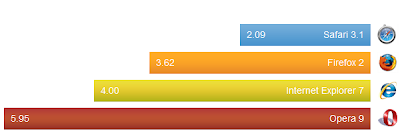













 automatically
automatically